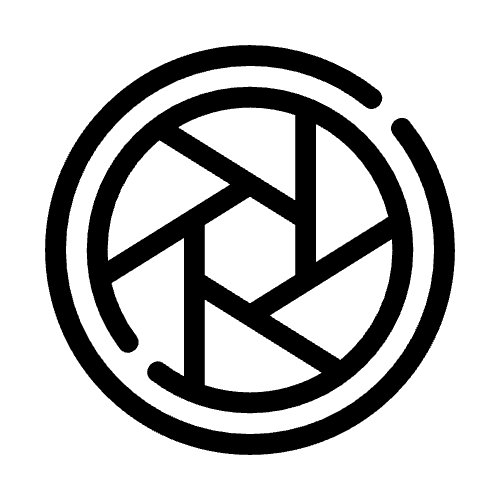If you are looking for a way to identify where the sensor dust is on your camera so you can be more precise when cleaning, this process using Lightroom is a perfect way to do it.
Firstly we will need to take a picture of a white background. When doing this there are a few things to bare in mind:
The camera settings will need to be:
- 24mm
- ISO64 (lowest ISO setting)
- F22 (highest focal length)
Once these settings are applied to your camera and you have found a white area to take a photo of you will need to take the photo with the following things in mind:
- When photographing you want the histogram to be towards the right hand side.
- The focus will also want to be at infinity and when taking the photo you will need to move the camera in small circles.
You will then have a photo you can put in Lightroom to see where the dust is on your sensor.
When in Lightroom:
- Go to Clone Brush

- Then in the bottom left go to visualise spots.

This should then change what the screen looks like and you should be able to see spots all over the screen. Depending on your image you may need to change sensitivity in order to see them.

This will then make It easier to clean your sensor and is also a good way of checking if it needs cleaning as well. One other thing to note when cleaning based off of this LightRoom technique is that all the spots at the bottom of the screen in Lightroom will be at the top on the sensor and vice-versa.